What are the mobile game controls used in Sweetie Land?
Mobile Controls
- Spin – Play a round (=spins the reels)

- Stop – Stop spin

- Skip – Skip animations

- Auto-Bet – Opens Auto-bet settings

- Paytable – Opens the pay table pages

- Home/Lobby – Exit game to home/lobby of host

- Settings – Opens Settings page of game

- Bet – Display the stake for the current round. When clicked, opens the bet value drop box.
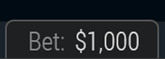
- Balance – Display player balance

- Win – Display current round total win
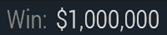
- Clock – Display time of current player session
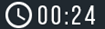
All game settings and info pages such as help and paytable are accessed by clicking the settings icon.
Setting Auto-bet - Mobile
The player needs to press the auto-bet floating icon, right above the spin icon, in order to enter the auto-bet settings page.
Auto-bet settings can also be reached through the game settings (Settings=>Auto-bet)
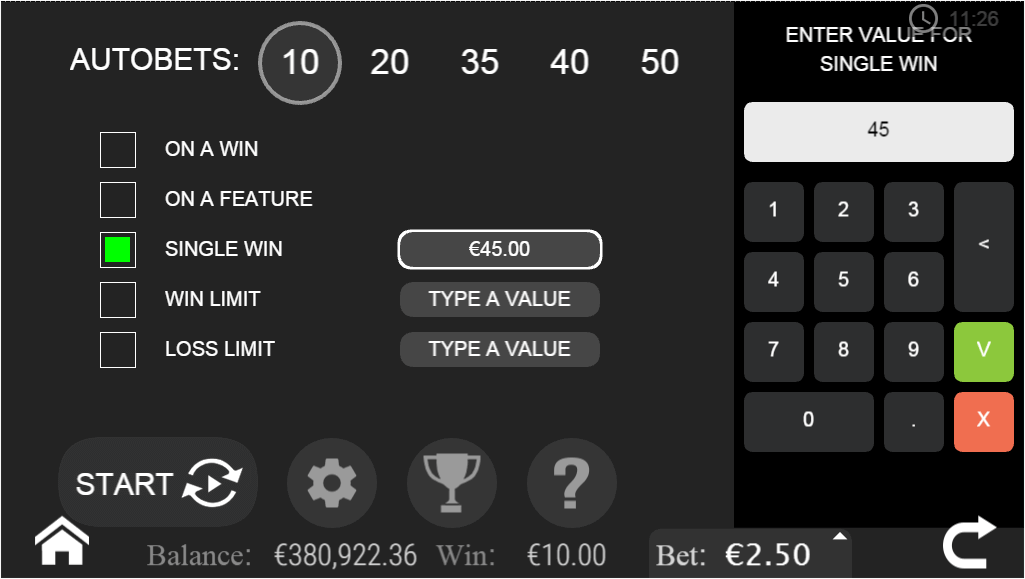
Game Auto-bet screen
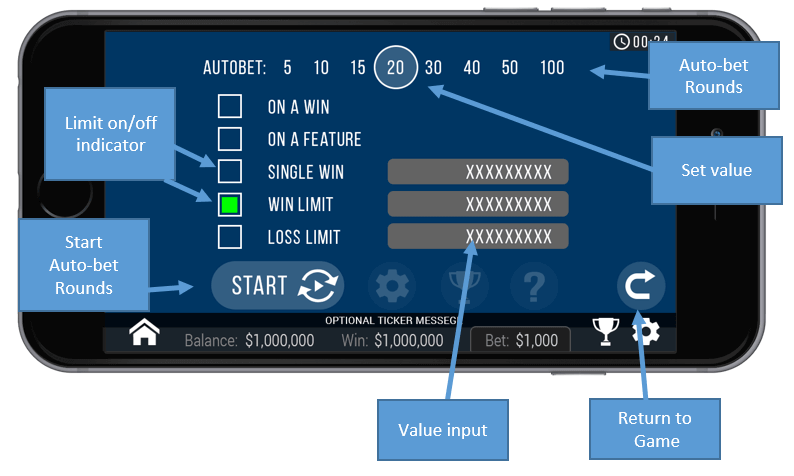
Generic Auto-bet scheme
Auto-Bets Limits:
- Loss Limit (numeric value) - Pauses the auto bet function (see below) when the total loss of the user so far (SUM(bet)-SUM(win)) >= (numeric value)
- Single Win (numeric value)
- Pauses the auto bet function (see below) when a single win payout >= (numeric value)or more. - Win Limit (numeric value)
- Pauses the auto bet function (see below) when the total Win of the user so far (SUM(bet)-SUM(win)) <= (numeric value) - Stop on Win - When any single round results with a win of any size, auto-bet deactivates.
- Stop on a Feature - When scatter is won or a bonus game, auto bet deactivates.
- Each limit can be turned on or off by clicking on the checkbox next to it.
- To set the number of auto-bets rounds, the player picks the desired value from the top list of optional values by pressing on the desired value. The selection mark is set on the last settings.
- When a limit is reached and the Auto-bet stops, a message pops in the center of the screen reading according to the limit:
- "Loss limit reached"
- "Win limit reached"
- "Single win reached"
- "Win reached"
- "Feature reached"
Message will fade out after 5 sec or on any tapping (screen or button pressed)
To exit the auto bet panel, the player can:
- Start the auto-bet rounds by clicking “START”.
- Exit auto-bet completely by clicking the “Return to Game” button on the right.
Auto-Bet Active View:
When the auto-bet is activated, the player is returned to the game view.
The spin button is replaced by a counter displaying the remaining auto-bet rounds. The auto-bet button is changed into “Stop auto-bet” icon.
Clicking on the “Stop auto-bet” or on the counter, stops the auto bet and returns to regular game mode.
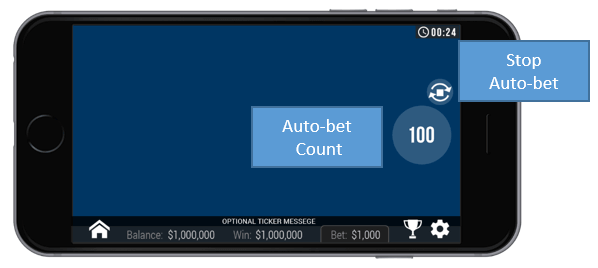
Game Settings Page
- Setting sound – Ambience Sound – enabling or disabling background music.
- Setting sound –Sound effects – enabling or disabling the sound effect.
- Full Screen – enabling or disabling Full screen mode- this option is not available on iOS.
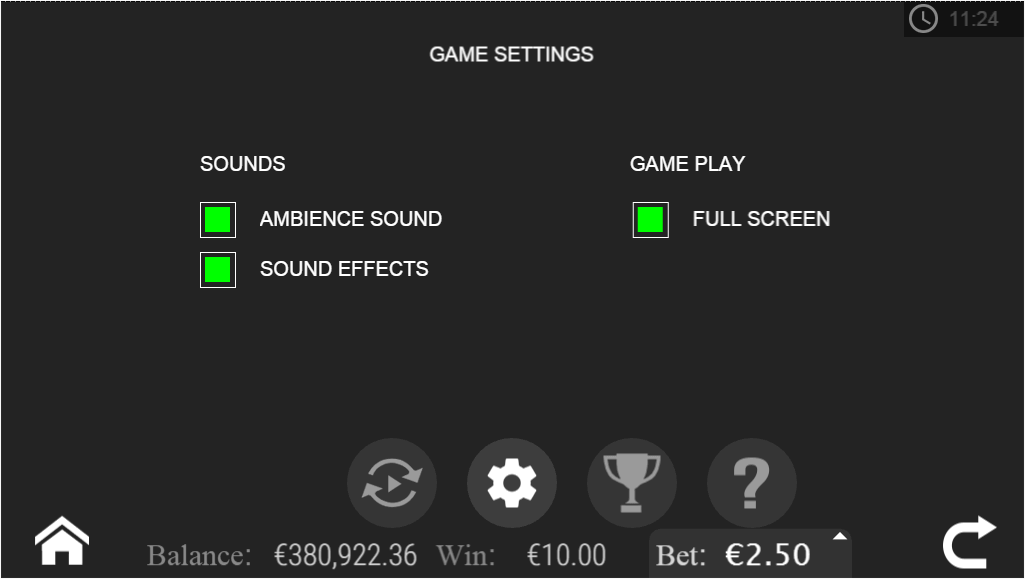
Generic game setting, may change from game to game or between platforms