What are the mobile game controls used in Fruit Basket?
- Spin – Play a round (=spins the reels)
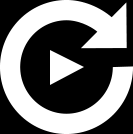
- Show All – Show all symbols
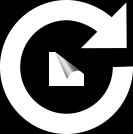
- Auto-Bet – Open Auto-bet settings

- Paytable – Open the paytable pages

- Home/Lobby – Exit game to home/lobby of host

- Settings – Open Settings page of game

- Bet – Display the stake for the current round. When clicked, opens the bet value drop box.
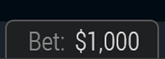
- Balance – Display player balance

- Win – Display current round total win
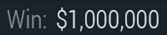
- Clock – Display time of current player session
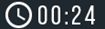
All game settings and info pages such as help and paytable are accessed by clicking the settings icon.
Setting Auto-bet - Mobile
The player needs to press the auto-bet floating icon, right above the spin icon, to enter the auto-bet settings page.
Auto-bet settings can also be reached through the game settings (Settings=>Auto-bet)

Actual Game Settings
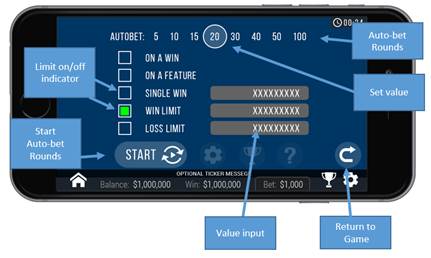
Schematic Description of the Setting Elements
Auto-Bets Limits:
- Loss Limit (numeric value) - Pauses the auto bet function (see below) when the total loss of the user so far (SUM(bet)-SUM(win)) >= (numeric value)
- Single Win (numeric value)
- Pauses the auto bet function (see below) when a single win payout >= (numeric value)or more. - Win Limit (numeric value)
- Pauses the auto bet function (see below) when the total Win of the user so far (SUM(bet)-SUM(win)) <= (numeric value) - Stop on Win - When any single round results with a win of any size, auto-bet deactivates.
- Each limit can be turned on or off by clicking on the checkbox next to it.
- To set the number of auto-bets rounds, the player picks the desired value from the top list of optional values by pressing on the desired value. The selection mark is set on the last settings.
- When a limit is reached and the Auto-bet stops, a message pops in the center of the screen reading according to the limit:
- "Loss limit reached"
- "Win limit reached"
- "Win reached"
- "Reached a win"
Message will fade out after 5 sec or on any tapping (screen or button pressed)
To exit the auto bet panel, the player can:
- Start the auto-bet rounds by clicking “START”.
- Exit auto-bet completely by clicking the “Return to Game” button on the right.
Auto-Bet Active View:
When the auto-bet is activated, the player is returned to the game view.
The spin button is replaced by a counter displaying the remaining auto-bet rounds. The auto-bet button is changed into “Stop auto-bet” icon.
Clicking on the “Stop auto-bet” or the counter, stops the auto bet and returns to regular game mode.
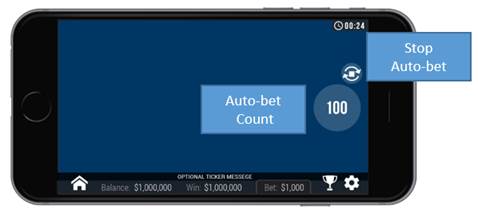
Game Settings Page
- Setting sound – Ambience Sound – enabling or disabling background music.
- Setting sound –Sound effects – enabling or disabling the sound effect.
- Full-Screen – enabling or disabling Full-screen mode.
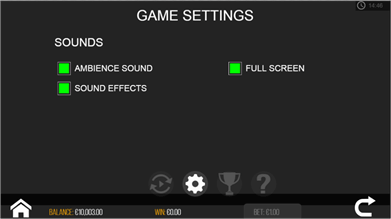
Generic game setting may change from game to game or between platforms
Auto-Bet in the UK
Players from the UK who want to use the auto-bet feature must set a loss limit before engaging the auto-bet.
Any attempt to start auto-bet play with no valid value set in the loss limit field will be denied and the message “set loss limit” will flash in the limit text field.
The Loss limit is on all the time and cannot be disabled.
The Loss limit is visible for UK players all the time the auto-bet panel is open.